Pop it up !
30 April, 2014
So you know how to build a status bar to get informations about your computer? That's cute. How about bringing it to the next level?
Let's go through another way to display informations from your lovely computer: popup notifications !
What's that ?
Popup notifications (I'll call them "popup" from now) are a tiny window that will appear on your screen with an informative text on it, and then disappear after a certain amount of time, or a user interaction.
The important part is that the popups show up when an event occur, not upon user request (well, if the user request a popup, it can still appear, obviously).
Usefulness
Well, most of the popup we have to deal with are annoying most of the time (except those that notify me that I won an IPad by being the visitor number 1 000 000, it's nice to tell me!). But if you choose wisely the content and the event to pop it, it can become really useful, and help you to unclutter your desktop by removing useless informations.
Do you really need to know that your laptop battery is at 78% ? NO Do you really need to know that you have 0 new mails ? NO
This can apply to many other informations (RAM, CPU, current workspace,..). You don't need the information to be displayed all the time. You just need it when it's relevant, like battery under 10%, or new mail incoming.
But if you just LIKE to have it displayed all the time (Sometime, I enjoy a nice status bar with the fine infos in it), then it's okay! Remember that you can have both anyway ;)
Moreover, you can use popups to notify you when a task running in the background has finished, or that a torrent has finished downloading, or whatever weird usage you can find!
Existing software
There are in fact, many notification systems that you can use: libnotify, notify-osd, twmn, etc...
These are fine. But as always, it's just funnier to build your own! And in order to do so, we will need an important program: bar! (note that you can use dzen too)
I love this one, because it's really light and simple to use. Moreover, I contributed to it to complete the geometry setting. You can now create a window of any size and place it wherever you want!
Popup itself
This part is the most simple in fact. bar will do anything for us.
All you have to do is to create a script that will take a serie of argument and put them in a resized bar on your screen.
The simplest script I can think of is:
#!/bin/sh
Create the popup and make it live for 3 seconds
(echo " $@"; sleep 3) | bar -g 120x20+20+20
And it's working, already! After that, you can style it to make it look like you want:
#!/bin/sh
# how long should the popup remain?
duration=3
# define geometry
barx=10
bary=10
barw=120
barh=20
# colors
bar_bg='#ff333333'
bar_fg='#ffffffff' # white is default
# font used
bar_font='-*-gohufont-medium-*-*--11-*-*-*-*-*-iso10646-1'
# compute all this
baropt='-g ${barw}x${barh}+${barx}+${bary} -B${bar_bg} -f ${bar_font}'
Create the popup and make it live for 3 seconds
(echo " $@"; sleep ${duration}) | bar ${baropt}
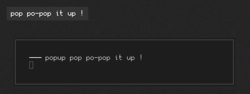 The simple script above, started with a random text.
It's my upper left hand-corner
The simple script above, started with a random text.
It's my upper left hand-corner
Obviously, that's not an informative popup at all (is it?). All you need now is to write some simple script to grab the informations you will need to display in your popup. I'll not develop it here, as I already wrote a not-so-tiny section on a subjet in my previous post.
You could then just pop notifications using:
popup $(~/bin/volume)
Automate the popups
The best thing about popups is that they spawn when it's relevent, eg: when a new mail arrived, volume is changing or battery is low.
To catch those event there are many way. We will run through three of them:
- infinite loop
- inotify event
- key presses
infinite loop
This one is easy. We just check whatever we want at regular interval, and depending on some conditions, we raise a notification. That's what I use for my battery:
#!/bin/sh
#
# z3bra - (c) wtfpl 2014
# check battery level, and raise a notification if the capacity is
# under a defined level
LEVL=7
BATC=$(sed 's/%//' /sys/class/power_supply/BAT0/capacity)
test ${BATC} -le ${LEVL} && popup battery level: ${BATC}
Then run this every 2 minutes or so, and it will notify you when your battery is
running low. You can put it in your .xinitrc or as a cron job:
# .xinitrc
while :; do ~/bin/battery_check; sleep 120; done &
# crontab
*/2 * * * * DISPLAY=0 ~/bin/battery_check
inotify event
Inotify (inode notify) is a Linux kernel subsystem that acts to extend filesystems to notice changes to the filesystem. That strange sentence means that you can catch an event when a node (file, socket, fifo, directory, ...) is modified. There are many events like modification, access to a node, node moved, etc...
To catch those event, there are really few tools.. I wrote mine, wendy, but there are other. Just take a look at this reddit thread to find out more.
So let's define the environnment. There is that directory:
$ ls ~/var/mail/INBOX
cur/ new/ tmp/
I use fdm (see this blog
post to retrieve my mails
from my POP3 server. Each new mail creates a file in ~/var/mail/INBOX/new, so
we will just need to watch file creation in that folder, and pop a notification
at each new mail. It's done like this in my ~/.xinitrc
# .xinitrc
# note that $MAIL is set to my inbox through my ~/.profile
wendy -m 256 -q -f ${MAIL}/new -e popup 'new mail(s)!' &
And there we go. each time fdm will fetch mails to your inbox, a wild popup
will appear!
key presses
The last type of popup I use is those that occur when a key is pressed. The best
exemple for that are the volume keys. I don't know how you handle this, but
personnally, I use
(/u/jumpwah pointed that xbindkeys for that. It's a software that let the user map
commands to hotkeys, which is totally useful for everything. I know some people
(bspwm users, mostly) use baskerville's sxhkd to do so. I have nothing against this soft, but it will just not cut it here. For further explanations, see this comment
@nixers.net.sxhkd can run
multiple commands using a single keybind, as shown in
examples/sxhkdrc).
So, if you already use xbindkeys to change your volume level, probably already
know what to do.
I personally have a script to manage my volume level:
#!/bin/sh
#
# z3bra - (c) wtfpl 2014
# Manage ALSA Master channel
test "$1" = "-h" && echo "usage `basename $0` [+|-|!]" && exit 0
level() {
amixer get Master | sed -n 's/^.*\[\([0-9]\+%\).*$/\1/p' | uniq
}
state() {
amixer get Master | sed -n 's/^.*\[\(o[nf]\+\)]$/\1/p' | uniq
}
test $# -eq 0 && echo "`level` `state`" && exit 0
case $1 in
+) amixer set Master 5%+ >/dev/null;;
-) amixer set Master 5%- >/dev/null;;
!) amixer set Master toggle >/dev/null;;
state|level) $1;;
*) amixer set Master $1 >/dev/null;;
esac
It's quite simple. volume +|- will raise|lower volume, volume ! will toggle
on/off, volume level|state will output the level or state, and volume
whatever will execute whatever through amixer (exemple: volume on|off).
Back to the topic. Here is my .xbindkeysrc
"~/bin/volume +"
XF86AudioRaiseVolume
"~/bin/volume -"
XF86AudioLowerVolume
"~/bin/volume !"
XF86AudioMute
"~/bin/popup volume: $(~/bin/volume level)"
XF86AudioRaiseVolume
"~/bin/popup volume: $(~/bin/volume level)"
XF86AudioLowerVolume
"~/bin/popup volume: $(~/bin/volume level)"
XF86AudioMute
There, simple. The popup command is bound to my volume keys, so each time I press them, the notification comes up! It's quite simple.
Improvements
This system is not perfect at all, because popup overlap, the width and timing is fixed, ... But it's also a bare simple system, easily hackable. You could use it to build a more complex system on top of that. For example, you can easily write a simple daemon that will read messages from a fifo and stack popups together:
#!/bin/sh
#
# z3bra - (c) wtfpl 2014
# Popup wrapper used to stack notifications together
# fifo that we'll use to feed the popups
test -p /tmp/popup.fifo || mkfifo /tmp/popup.fifo
# popup definition
w=150
h=20
x=1930
y=10
# popup counter (starts at -1 so that the first popup has no offset
n=-1
# get messages from the fifo
tail -f /tmp/popup.fifo | while IFS= read -r message; do
# increment the counter
n=$((n + 1))
{
# display the popup under the others
~/bin/popup -g ${w}x${h}+${x}+$((y + (h+y) * n)) $n ${message}
# decrement the counter
n=$((n - 1))
} &
done
Then, write your messages to /tmp/popup.fifo to see your popup stacking
together (echo shblah > /tmp/popup.fifo). It will probably require
improvements, but it's a good starting point!
Here are a few other ideas I had (but did not bother trying :P):
- Using txtw to change width dynamically
- Make use of the clickable area of
barto get rid of the popup - Make long notifications scroll using
skroll - shampoo / soap
- 4 apples
some fresh meatAh, wrong list...- ...
- Be creative, as usual!
Good bye
I hope this will be helpful to someone. It's not meant to make you throw your status bar away, or switch from libnotify and such. It's just a bare simple alternative to those, as I like to have :)
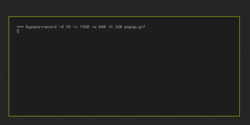 Here is a little show case of what you can achieve. I
used
Here is a little show case of what you can achieve. I
used stlarch_font for the icon.
the first popup is the volume bar. It goes red when it's muted.
Next is a new mail (spawned via touch $MAIL/new/shblah). And finally, the
battery level, bound to a key for the purpose of the gif. Otherwise it only
shows up under 15% (written in red)
Enjoy!