Grok that workflow
30 May, 2014
Introduction
A workflow consists of an orchestrated and repeatable pattern of business activity enabled by the systematic organization of resources into processes that transform materials, provide services, or process information. It can be depicted as a sequence of operations, declared as work of a person or group, an organization of staff, or one or more simple or complex mechanisms.
— From our savior Wikipedia, the free encyclopedia
This has absolutely nothing to do with the subject of this post (or at least, not much..).
The workflow I'm going to discuss here is my personnal day-to-day computer workflow. In other word, how I use my desktop. I'm not going to teach any trick, script, tweak or whatever you might think of. However, I'll provide links to software I use, piece of relevant config files, and animated images to illustrate some points. Now, shall we begin ?
Summary
- GNU/Linux distribution
- Managing windows
- Scripting the shell
- Using applications
- Playing with the terminal
- FAQ
GNU/Linux distribution
crux
I'm a fairly new crux user. But I must say that I love it already.. Crux is the kind of distro you build with your bare hands in a whole week, while other would just it the "install" button, and watch the magic happen for an hour or so, and get the same result. You're barely helped, you do almost anything from scratch, you compile everything, and it is not even working as you want ! that's how I like my personnal desktop: raw.
Here is a typical crux workflow:
- Prepare your hard drive
- Compile your kernel
- Install the distro
- Update your packages
- Install package <xxx>
- Ah, it's not packaged..
- Create ports <xxx>
- Install package <xxx>
- Use package <xxx>
- GOTO 4
 Here is a show case of a package installation under crux.
prtmk is a small script I
wrote that will create
Here is a show case of a package installation under crux.
prtmk is a small script I
wrote that will create Pkgfiles using templates. Once the Pkgfile is created,
you just need to download, compile the sources and install the package. Pretty
easy :)
Managing windows
My window manager of choice is venam's 2bwm.
It's a light and simple
floater that comes
with an impressive set of features and is configured at compile time using the
special config.h file.
Here is how my keybinds are organised:
Managing windows
| prefix | key | function |
|---|---|---|
| MOD4 | h,j,k,l | move (10px) |
| MOD4+SHIFT | h,j,k,l | move (40px) |
| MOD4+ALT | h,j,k,l | resize (10px) |
| MOD4+ALT+SHIFT | h,j,k,l | resize (40px) |
| MOD4 | y,u,b,n | put in the corner |
| MOD4 | g | put in the middle |
| MOD4 | = | maximize (horiz.) |
| MOD4+SHIFT | = | maximize (vert.) |
| MOD4 | x | maximize (full) |
| ALT | TAB | focus next window |
| ALT+SHIFT | TAB | focus prev window |
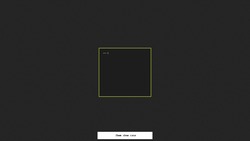 Here are the movements I use on a daily basis. There are
more features, but that's the one I use the most (other are just combination of
those)
Here are the movements I use on a daily basis. There are
more features, but that's the one I use the most (other are just combination of
those)
Managing groups
Before using 2bwm, I was using cwm,
which is itself a rewrite of evilwm. Cwm has
a feature I like a lot: groups. These are basically like workspaces, with a
neat-feature: you can show/hide them whenever you want.
this allow grouping windows by tasks, and then raise groups depending on what
you want to do. And if you wanna work on two tasks at the same time, well, just
raise both tasks ! See the following animated image to get a visual idea of how
it works.
When I switched to 2bwm, I missed this feature.. Because it uses only the
traditionnal workspaces behavior (aka "a-single-group-shown-at-the-time"). So
I forked (not maintained anymore) the whole repo and
implemented this feature. It's know perfectly working (as I can't find any bug,
but there might be..), and you can even switch between groups and workspaces
behavior with a hotkey !
| prefix | key | function |
|---|---|---|
| ALT | F<x> | switch to ws <x> |
| ALT+SHIFT | F<x> | send to ws <x> |
| ALT | g | change behavior |
 Showing the two behavior: workspaces VS. groups. Each
windows holds the number of the group it's sitting on
Showing the two behavior: workspaces VS. groups. Each
windows holds the number of the group it's sitting on
Scripting the shell
The shell is a really powerfull toy. Not only because it looks badass, but because you can automate boring tasks by writing shell scripts. Here are my prefered:
detach applications
Sometimes, I need to start an application, and then detach it from my current
terminal (to reattach it somewhere, or later). To solve this, tmux or screen
could cut it, but I decided to use dtach
instead, which ONLY emulate the detach feature, without multiplexing terminal
and such. I prefer it over screen or tmux because it's really lighter, and I
can then move my dtach sessions between my tmux sessions.
To deal with it, I use a simple script named dm (for "dtach manager") that
let me create and attach sessions easily:
─── dm -h
dm [-hl] <alias> [command]
# start a new session for IRC and fork it
─── dm irc irssi &
[1] 4379
# list existing sessions
─── dm -l
irc
# attach the "irc" session
─── dm irc
compile softwares
This one might be specific to me, but when I'm programming, I often encounter the following issue:
─── git pull
Updating 74bbe97..9b40eba
error: Your local changes to the following files would be overwritten by merge:
config.h
Please, commit your changes or stash them before you can merge.
Aborting
RRRAAAAAAHAHH ! You will have to rename the config.h to keep your changes, restore default config, pull the changes, then recover your saved config.h...
It's not much.. But it's enough to get on my nerves. I then wrote another small script to help me with the boring task of constantly switching between default and personnal file (But you can typically use it in any case you wanna switch between multiple files). It goes like this:
# check which file is in use
─── hm -c
config.h is different from stored config
# save current config
─── hm -s 2bwm/$USER.h
# list stored configs
─── hm -l 2bwm
2bwm
├── config.def.h
└── z3bra.h
# restore default config (previously store)
─── hm -r 2b/config.def.h
And now my life's much easier !
I use a few others, to get links from a youtube search, translate some text, change my speakers, volume, ... Check my whole ~/bin/ for more!
Using applications
To start my application, I used xbindkeys a lot. But I found that sxhkd is
as efficient, but its config file is way more subtile and clean. I do not use my
window manager to spawn applications, so that I don't have to tweak every WM
config to spawn a terminal, and it even works WITHOUT a window manager :)
Anyway, I don't have many shortcuts.. Here is a table to relate:
| shortcut | command |
|---|---|
| MOD4 + Enter | urxvt |
| MOD4 + m | urxvt -e mail |
| MOD4 + w | dwb |
| Menu | ~/bin/menu |
| XF86Audio.. | ~/bin/volume .. |
I use my menu key to spawn a menu with some applications (pdf, term, web, ..), but I don't use it that often. It's nice though, so I just keep it.
One interresting point, though. About the interaction between applications. I use urxvt as my terminal, and dwb as my web browser. This terminal has the powerful feature of being extensive in perl. I personnaly use two extensions:
url_select and keyboard_select. The first one let you select URLs with
ALT+u and open/yank them up with Enter or y. The second let you select
text and yank it using ALT+v. It's pretty nice to avoid grabbing the mouse !
Playing with the terminal
Pretty much everything I do on my desktop imply to interact with the terminal. So that's one of my most tweaked application. But before speaking about any tweak, let's see how I find my way through the file system.
$ tree -L 2 $HOME
/home/z3bra
├── bin
│ ├── backup
│ ├── [...]
│ └── ys
├── etc
│ ├── bashrc
│ ├── [...]
│ └── zshrc
├── src
│ ├── bf
│ ├── c
│ ├── cpp
│ ├── java
│ ├── pkg
│ ├── sql
│ └── www
├── tmp
├── usr
│ ├── doc
│ ├── img
│ ├── msc
│ ├── ports
│ └── vid
└── var
├── btp
├── irc
├── log
├── mail
├── run
└── to
31 directories, 47 files
I try to mimic the unix filesystem:
~/bin: Holds my script and personnal binaries (it's in my $PATH, too)~/etc: Where my config files are stored. They are then symlink everywhere~/src: Every source of software goes there. They're sorted by language~/tmp: A piece of ram used for download, it forces myself to class the files I download, as everything in this dir will be wiped on reboot~/usr: User files. from documents, to images, videos or distro packages~/var: For every files created by softwares. I use it to store my emails, dtach's sockets, log files, torrents, and such
Now that you visited my $HOME, let's see how I use it. My main shell is
bash. Mostly because I don't find zsh that useful, because I don't need all
those plugins. So my ~/.bashrc is pretty heavily tweaked:
$ wc ~/etc/bashrc
225 733 5291 /home/willy/etc/bashrc
The reason is that I hve many functions for everything that's to simple to put in a script or that I don't plan to run non-interactively. You could see simple monitoring function to get the top 10 processes, or memory usage. Or online pastebin.. Nothing really fancy in fact.
Then there are the aliases. Most of them are just command shortener :
# command shortner
alias g='grep'
alias v="vim"
alias t='tmux'
alias btc="btcli -d ~/var/btp"
alias csv='column -t -s\;'
alias vol="alsamixer"
So that's my config. There's not much to say after that.. I use cd -, pushd
and popd to navigate the whole tree, and I start my application from the CLI,
rather than menus or shortcuts (because having to remember shortcuts for the WM
is enough, and it does not leave much room for any other shortcuts!).
When I have to deal wiht USB sticks, I just start
ldm so that the stick mounts itself using my
UID/GID. I do not start it by default because I seldom need it, and it fucks
up the mounting of my / and /home on boot.
Oh, also, I'm a big fan of text files, mostly because the GNU userland (or any good user space) provides enough tools to play with them:
$ grep z3bra ~/usr/doc/contacts.txt
z3bra, willy@mailoo.org, http://z3bra.org
$ column -t -s, ~/usr/doc/bookmarks.txt
Arch linux forum https://bbs.archlinux.org
Nixers forum http://nixers.net
Ypnose blog http://ywstd.fr/blog/
Suckless website http://suckless.org
$ cat ~/usr/doc/todo.txt
1. polish report's appendix
2. record a video for the blog
3. publish the workflow post [URGENT]
4. buy some bananas
$ sed -i '/^[23]/d;s/^4/2/' $_
Talking about this, Reihar wrote a nice article about converting document using libreoffice. I use it from time to time to convert spreadsheets to CSV files, it's handy!
Bonus
And there ends that narcissic article. I hope you found it interesting, even if everything I present here is totally specific to me. As a bonus, to thank you for reading this, here is a small video of my day to day workflow. Enjoy!
FAQ
If I receive interesting questions by mail, I'll answer back and quote the mail here, as a reference, so don't be shy and feel free to ask !
jumpwah wrote:
The mouse always seems to be at the bottom right of the focused window, why? Is that a feature of 2bwm?
It's a feature of 2bwm that was added recently. 2bwm focuses windows by
following the mouse cursor, so when you alt-tab, the cursor goes over windows to
focus them. At first, it was positioned in the middle of the window, but we
found that annoying so we updated the code to let the user choose where to put
the cursor. mine is set to BOTTOM_RIGHT. so if you do not touch the mouse, the
cursor will always be on bottom right of your current window :-)
jumpwah wrote:
At around 0:37 in the video, when you open dwb, it seems to automatically fill up the remaining space available... is this also a feature of 2bwm or did you somehow predefine the window size?
Both in fact. I configured dwb to spawn with a specific size, which fits the exact size of the left area, but a smaller height. I then pressed "mod4 + =" to maximise it vertically, to fit the remaining space
moisespedro wrote:
The way you copy those links on the pkgfile script gave me a semi. What browser/wm is that and how you do that?
The browser is dwb, and WM is 2bwm. To copy the links I press ";y" and it puts two letters above each link in the Web page. I then press the two letters corresponding to the link I wanna yank, and it's yanked. To yank the address of the current page, I just press "y"