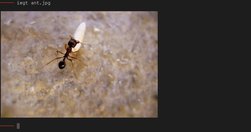Images in terminal
28 January, 2014
I am a huge fan of the terminal. Really. 90% of the magic I realize on my computer is through a terminal: IRC, text editing, ,e-mails, file managing, package managing, developpement, even web browsing sometimes !
But the terminal lack one thing: image rendering.
I have search a way to display images in the terminal for a looooong time now, and after digging through fbi, fbterm, and obscure graphical drivers, I finally found my goldmine.. I stumbled upon this picture taken from this website. Ranger. It's a text-based file manager (that's cool bro'), but the interesting point sits in the "dependencies" section:
• w3m for previewing images in "true color".
w3m. That was my answer.
the package
w3m is a text-based web browser. It means that you can use it to browse the web from within your terminal (good stuff!). There are many like it (lynx, links, elinks, edbrowse,..), but this one is different, as it acts more like a point'n'click software than a CLI app.
w3m uses gpm, a tool that let you use your terminal cursor like a mouse, moving
it character by character. Anyway, that's not the point here. Let's go back to
image viewing! w3m has the particularity to render images in your terminal,
and it is pretty good at it! The problem was to find out HOW. I browsed the
manpage many, many times, searching for keywords like image
,
preview
, gimme my f**cking image rendering, damn software!
. Every
usefull keyword I could find. Nothing.
the pursuit
A few minutes (when all the buckets were fullfilled with my tears), I finally
tough: Use the source, z3bra
. That's how I installed ranger.
Ranger is written in python. And if it uses w3m to render images, I would find the tool it uses to do so. Here is how I managed to find it:
$ pacman -Ql ranger | grep -E 'image|img|w3m|picture|preview'
ranger /usr/lib/python3.3/site-packages/ranger/ext/__pycache__/img_display.cpython-33.pyc
ranger /usr/lib/python3.3/site-packages/ranger/ext/__pycache__/img_display.cpython-33.pyo
ranger /usr/lib/python3.3/site-packages/ranger/ext/img_display.py
$ grep 'w3m' /usr/lib/python3.3/site-packages/ranger/ext/img_display.py
...
W3MIMGDISPLAY_PATH = '/usr/lib/w3m/w3mimgdisplay'
...
HOORAY! A binary ! Next step will be to understand how to make it render images in the terminal..
the trials
Obviously, running w3mimgdisplay --help would've been too easy.. But I
finally managed to understand a few things using the ranger source I just
found, and
this thread.
Here is the idea: w3mimgdisplay reads commands from stdin, and draws something
on your terminal, pixel by pixel.
w3mimgdisplay commands are numbers from 0 to 6, and some commands take
additionnal parameters.
In the w3m tarball, you can find this:
w3mimgdisplay.c
/*
* w3mimg protocol
* 0 1 2 ....
* +--+--+--+--+ ...... +--+--+
* |op|; |args |\n|
* +--+--+--+--+ .......+--+--+
*
* args is separeted by ';'
* op args
* 0; params draw image
* 1; params redraw image
* 2; -none- terminate drawing
* 3; -none- sync drawing
* 4; -none- nop, sync communication
* response '\n'
* 5; path get size of image,
* response "<width> <height>\n"
* 6; params(6) clear image
*
* params
* <n>;<x>;<y>;<w>;<h>;<sx>;<sy>;<sw>;<sh>;<path>
* params(6)
* <x>;<y>;<w>;<h>
*
*/
Here is the params interpreted on the mutt mail list:
> n - This is used when displaying multiple images
> x - x coordinate to draw the image at (top left corner)
> y - y coordinate to draw the image at (top left corner)
> w - width to draw the image
> h - height to draw the image
> sx - x offset to draw the image
> xy - y offset to draw the image
> sw - width of the original (source) image
> sh - height of the original (source) image
I now have a better idea on how the protocol works. Now, by crossing it with the ranger source, I ended up with this line:
echo -e '0;1;0;0;200;160;;;;;ant.jpg\n4;\n3;' | /usr/lib/w3m/w3mimgdisplay
BOOM ! It works!
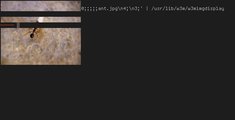 The result of the previous command. Our picture drawn in
200x100px, at offset +0+0 in the terminal. I'm sure you're already trying it
;)
The result of the previous command. Our picture drawn in
200x100px, at offset +0+0 in the terminal. I'm sure you're already trying it
;)
the wrapping
Okay, we can now display an image in the terminal, at the offset and size we want. Let's wrap it up in a script, to be more adaptive! We will need some tools to help us here. Feel free to search by yourself, as an exercise. Here is the script I came with:
#!/bin/bash
#
# z3bra -- 2014-01-21
test -z "$1" && exit
W3MIMGDISPLAY="/usr/lib/w3m/w3mimgdisplay"
FILENAME=$1
FONTH=14 # Size of one terminal row
FONTW=8 # Size of one terminal column
COLUMNS=`tput cols`
LINES=`tput lines`
read width height <<< `echo -e "5;$FILENAME" | $W3MIMGDISPLAY`
max_width=$(($FONTW * $COLUMNS))
max_height=$(($FONTH * $(($LINES - 2)))) # substract one line for prompt
if test $width -gt $max_width; then
height=$(($height * $max_width / $width))
width=$max_width
fi
if test $height -gt $max_height; then
width=$(($width * $max_height / $height))
height=$max_height
fi
w3m_command="0;1;0;0;$width;$height;;;;;$FILENAME\n4;\n3;"
tput cup $(($height/$FONTH)) 0
echo -e $w3m_command|$W3MIMGDISPLAY
The script draws the image depending on the terminal size (width AND height),
and put the cursor after the image (exactly 2 lines after).
You might want to adapt it to your own case, as the character height and width
is hardcoded.
Aaaaaaaaand it's cool !
the end
There you are. You have a tool to preview images in your terminal, in an easy way. The dependency is not huge, and you can script it the way you want.
I hope you learnt a few things here, like tips to grok softwares, understand libs/protocols, or at least, the w3mimg protocol. My script is not perfect, because I have no idea how one can get the current cursor line and such. so if you have any improvement or idea, I'll be glad to modify my script and add your name :)
Side note: w3m can't render images in urxvt, if the depth is 32. That means
that you can't render images on a transparent background. Be sure that you
comment the line URxvt*depth: 32 in your ~/.Xresources.
That's all, folks!